By: Dana Sulit
Did you know that Mapbox Studio provides keyboard shortcuts for the main actions in the style editor and the dataset editor? We just added tooltips that reveal all the available shortcuts on hover, so you can move around Studio faster and more efficiently.
Here’s a comprehensive guide to all the shortcuts you can use in Mapbox Studio:
Style editor actions:
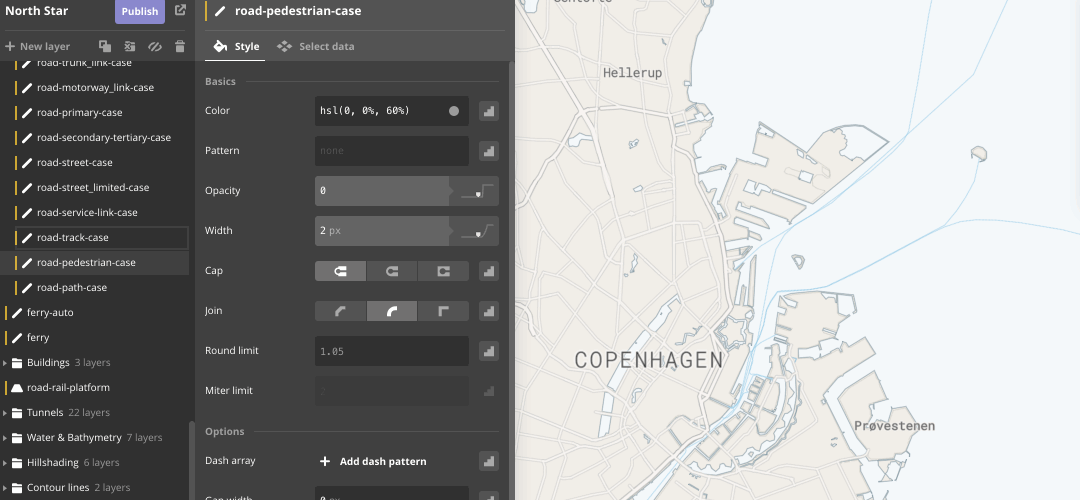
- Add a new layer: n
- Duplicate layer(s): d
- Group/ungroup layers(s): g
- Show/hide layer(s): v
- Delete layer(s): ⌘⌫
- Move up/down layer list: ⌘↑ / ⌘↓
- Add/remove a layer from selection: ⇧⌘↑ / ⇧⌘↓
- Move selected layer(s) up/down the list: ⌘⌥↑ / ⌘⌥↓
Dataset editor options:
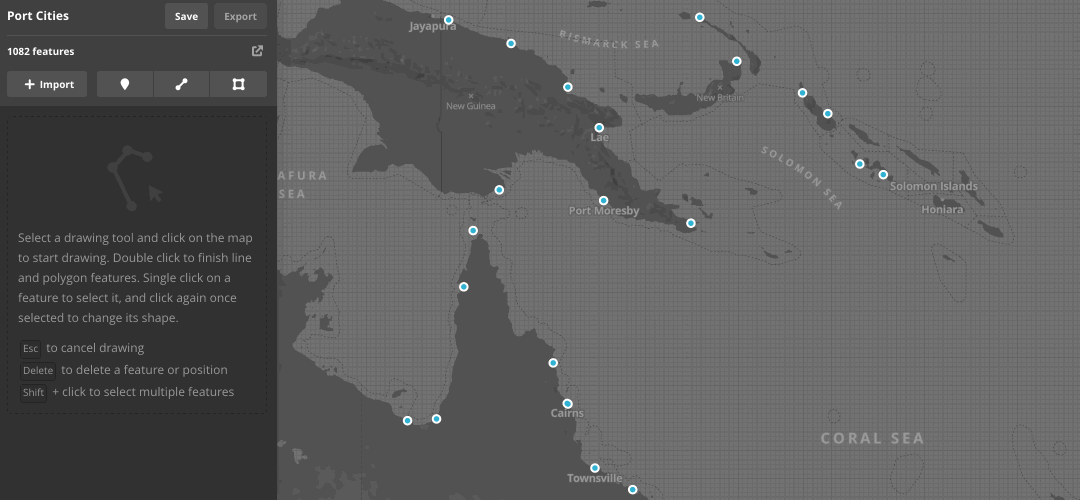
- Draw a point: 1
- Draw a line: 2
- Draw a polygon: 3
- Cancel drawing: ⎋
- Delete selected feature(s): ⌫
- Combine/uncombine selected feature(s): ⌘c / ⇧⌘c
Move around the map:
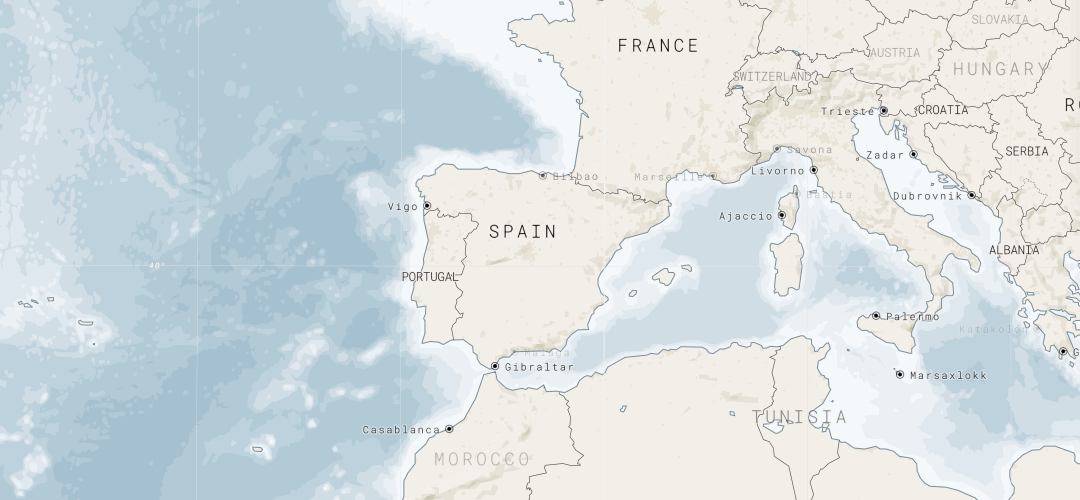
- Zoom in/out: + / _
- Pan: ← / → / ↑ / ↓
- Rotate left/right: ⇧← / ⇧→
- Pitch up/down: ⇧↑ / ⇧↓
- Toggle satellite mode: ⇧s
Navigating the interface:
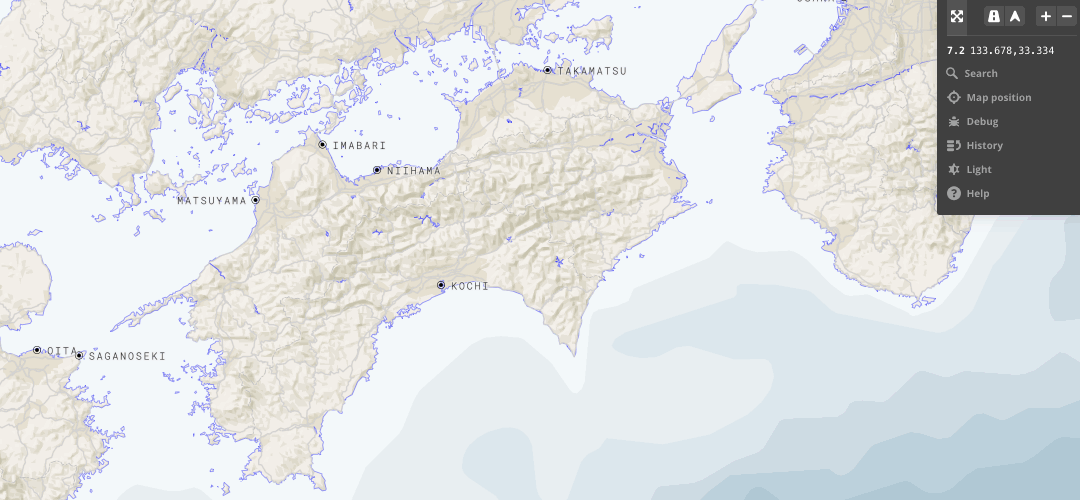
- Undo/Redo: ⌘z / ⇧⌘z
- Save: ⌘s
- Search: ⌘k
- Search dataset: s
- Fullscreen mode: f
- Toggle history panel: h
- Toggle map position panel: p
- Toggle debug panel: b
- Toggle light panel: l
- Toggle help panel: ?
You can also find a list of all these shortcuts in the Help menu (and now you know you can hit ? at anytime to get there)! Jump into the style editor or the data editor and try out these keyboard shortcuts for yourself, and show us what you’re making in Studio!
The definitive cheat sheet of Studio’s keyboard shortcuts was originally published in Points of Interest on Medium, where people are continuing the conversation by highlighting and responding to this story.